




West Coast Online
Uploading Your Web Pages
Using Fetch
One of the most popular FTP programs for the Macintosh, Fetch is a good choice if you designed your web page from the top down yourself. If what you have is a folder full of HTML and graphic files and you just need some way to move them on to West Coast Online's server, then this program is one of the best ways to do it. Fetch is shareware, so you can download a copy.
Step 1
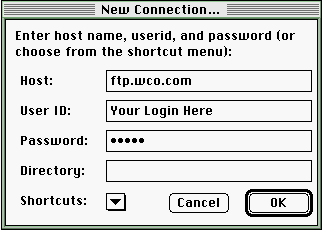 When you start Fetch, you get a screen like the one to the left. Type ftp.wco.com for the Host. For User ID type in your West Coast Online login name in all lower case. Below that type your password in the space provided. You can leave the Directory field blank. Click the OK button to continue. When you start Fetch, you get a screen like the one to the left. Type ftp.wco.com for the Host. For User ID type in your West Coast Online login name in all lower case. Below that type your password in the space provided. You can leave the Directory field blank. Click the OK button to continue.
|
Step 2
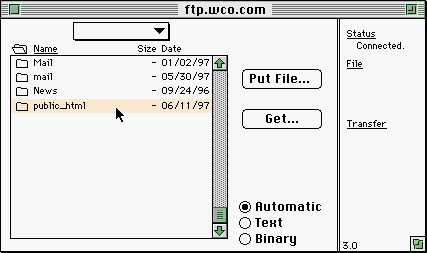 You should now be connected to our FTP server. On the left side of the screen is a list of files and folders. Locate the public_html folder and double click to open it. You should now be connected to our FTP server. On the left side of the screen is a list of files and folders. Locate the public_html folder and double click to open it.
|
Step 3
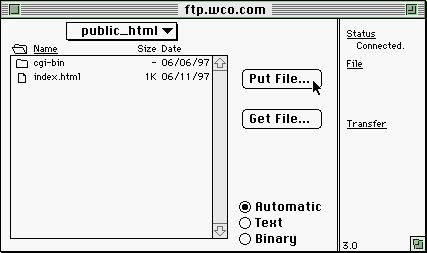 When you're in the public_html folder, you are ready to upload your files. Make sure that Automatic has a dot next to it, then click Put File. When you're in the public_html folder, you are ready to upload your files. Make sure that Automatic has a dot next to it, then click Put File.
|
Step 4
 Now you need to tell Fetch which file you would like to upload. Navigate through your folders to where you store your HTML files and graphics, highlight the file you wish to upload and click Open. Now you need to tell Fetch which file you would like to upload. Navigate through your folders to where you store your HTML files and graphics, highlight the file you wish to upload and click Open.
|
Step 5
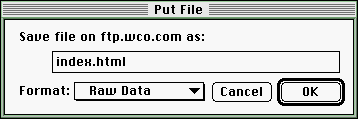 Finally, in the Put File window, you get to change the name of the file on the West Coast Online side, and change the upload method. When choosing a name for your files, remember that HTML files should end in .html and the name is case sensitive (Index.html is not the same as index.html). Generally, it is a good idea to use Raw Data in the Format field. When you're done here, click OK to upload the file. Finally, in the Put File window, you get to change the name of the file on the West Coast Online side, and change the upload method. When choosing a name for your files, remember that HTML files should end in .html and the name is case sensitive (Index.html is not the same as index.html). Generally, it is a good idea to use Raw Data in the Format field. When you're done here, click OK to upload the file.
You can repeat steps 3-5 as many times as needed to upload all your files.
|
Back to Uploading Your Web Page

![]()

